
Using draw tools
Vaikeusaste
Mid-level
Kesto
5 min read
Using draw tools
Draw tools
Draw tools can be accessed from the videos clip and event list, clips from folders and directly when creating a clip. Open an event or clip you have created and press "Open in editor".



In the editor you can draw on top of the video and add text or slowmotion. Below is a photo of the editor with the features on top.

Features
Settings - Customize the lenght of the clip. You can change how much of the clip is shown before and after the timestamp of the event.

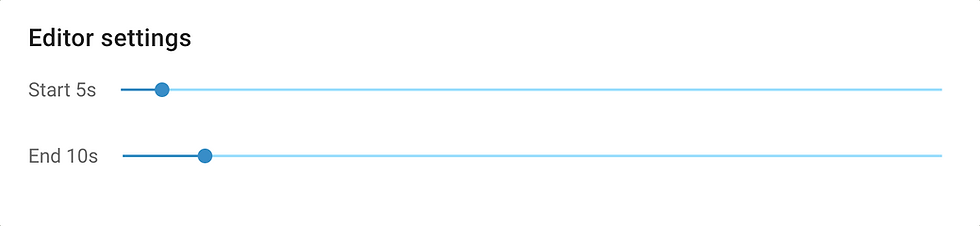
Draw on top of the video using Draw Tools. You can draw arrows, lines and circles. Select a shape, click, hold and drag to draw. Drawings can be edited even after saving the clip.

Select the perfect color for your drawing from the color picker. Color selection opens automatically when a shape or text is selected.

To write on top the video, select the "T" symbol from the features. A box where you can write appears below the color selection.

Changing the speed of the clip can be done by selecting the tortoise looking symbol. Timing of the slowmotion or speeding up can be moved around by dragging it. Length of slowmotion or speeding up can be changed by dragging the slowmotion from the sides. Additionally the speed can changed in the dropdown menu on the right.

A video of a clipping workflow.